What is SSL?
One of the most important components of online business is creating a trusted environment where potential customers feel confident in making purchases. SSL standing for Secure Sockets Layer is a standard security protocol for establishing encrypted links between a web server and a browser in an online communication. This link ensures that all data passed between the web server and browsers remain private and integral. Hence, Google also now considers it as an important ranking factor for websites.
Why do we need SSL?
With an SSL certificate, any information that is transmitted becomes encrypted as it has random characters integrated into the original message making it unreadable to everyone except the intended server. This makes it nearly impossible for hackers to steal your information and protects the data from being spied upon by someone else on the Internet. Installing SSL on your server is very easy and can be done by following the below steps.
How to Setup SSL?
- In order to provide the best security, SSL certificates require your website to have its own dedicated IP address. With a dedicated IP, you ensure that the traffic going to that IP address is only going to your website and no one else’s.
- Next, you will need something that proves the website is yours like an ID Card for your site. This is accomplished by creating an SSL certificate. Purchase a Positive SSL certificate from https://www.ssls.com/ or https://in.godaddy.com/ or any other SSL provider. An SSL is basically a password which is known only by your website and whenever people visit your site via HTTPS that password is checked.
- After the password is successfully checked, it automatically verifies that your website is who you say it is and encrypts everything that is flowing to and from it. Technically this is something you can create yourself, however, all popular browsers check with Certificate Authorities which also have a copy of that password and can vouch for you. In order to be recognized by these authorities, you must purchase a certificate through them.
- If you are activating the certificate yourself, the next step is to generate a CSR (Certificate Signing Request). It is easiest to do this within your web hosting control panel. Go to the SSL/TLS admin area and choose to Generate an SSL certificate and Signing Request. Fill out the fields it asks.
- Copy the first block of text. You will need this CSR to give to the SSL certificate issuer so they can establish your identity. Log in to your account from where you bought your certificate and activate it. Paste your CSR and any other fields needed.
- Next, it will ask you for an approver email. This is an email address that proves you own the domain. If it does not exist, you need to create it so you can get the email that contains the final certificate. Follow the steps and when you are done that email address should have received the cert as a .crt file.
- If you are installing up the certificate yourself, this is the easiest step you will ever do. You have the certificate in hand, all you need to do is paste it into your web host control panel. Click the Install an SSL Certificate from under the SSL/TLS menu. Paste it into the first box and hit submit. That’s it! Now access your site via https://www.yourdomain.com.
- Now you have successfully installed SSL and enabled the HTTPS protocol. However, your visitors are not protected just yet, you need to make sure they are accessing your site through HTTPS. Keep in mind that you typically only need to protect a few pages, such as your login or cart checkout. If you enable HTTPS on pages where the user is not submitting sensitive data, it is just wasting encryption processing and slowing down the experience.
Check the video for more detailed information:
Need Expert Help?
When you have successfully protected your website by installing an SSL cert and made your visitors less prone to attacks. You can breathe easy knowing that any information they submit on your website will be encrypted and safer from packet sniffing hackers. If you still feel that you require a professional assistance for installing SSL on your server, get in touch with jiWebHosting.com at support@jiwebhosting.com.

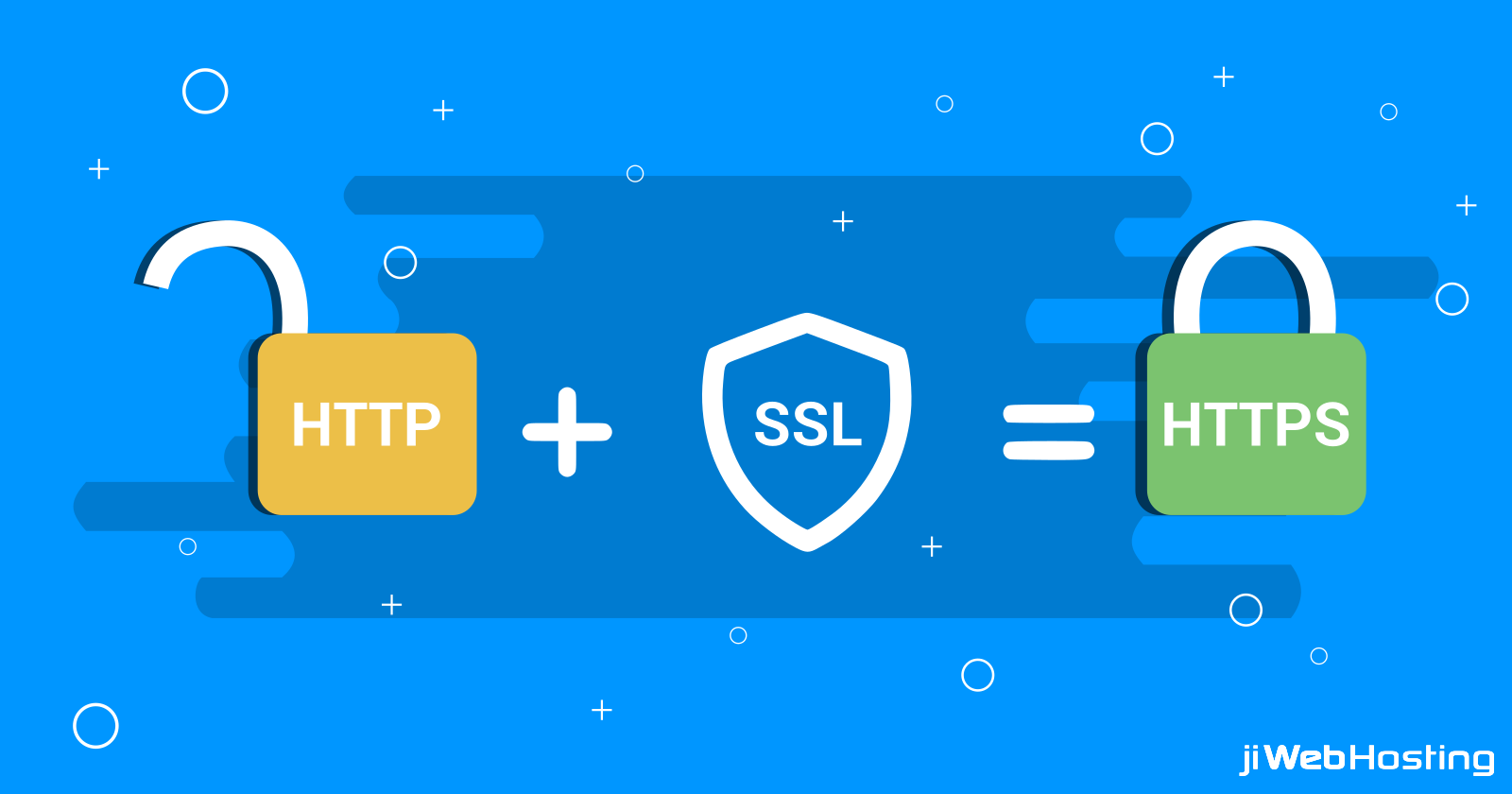


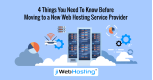
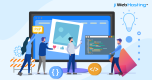




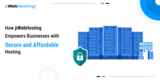

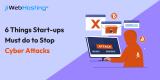

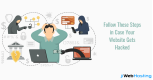
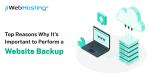
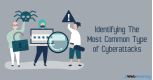
Share this post on: